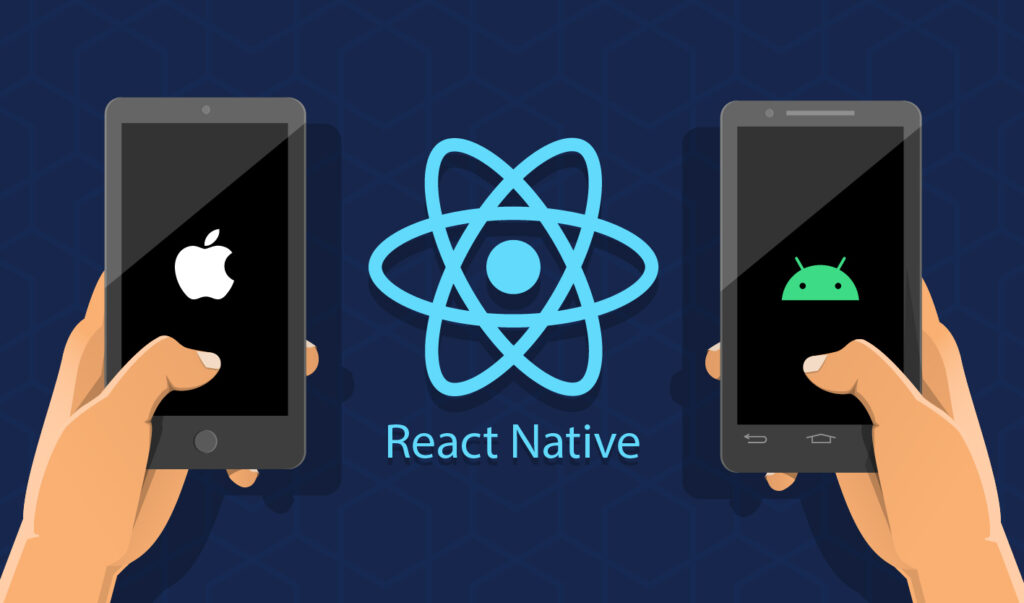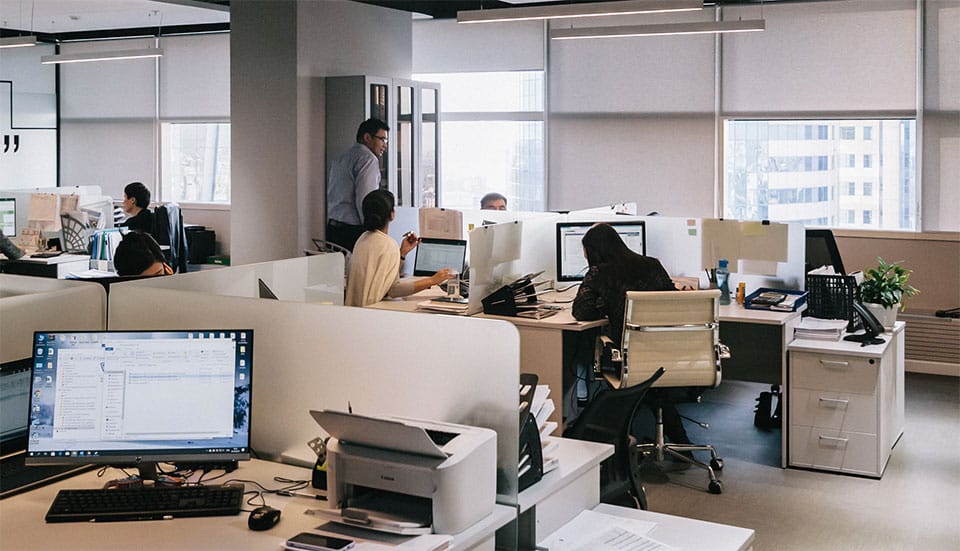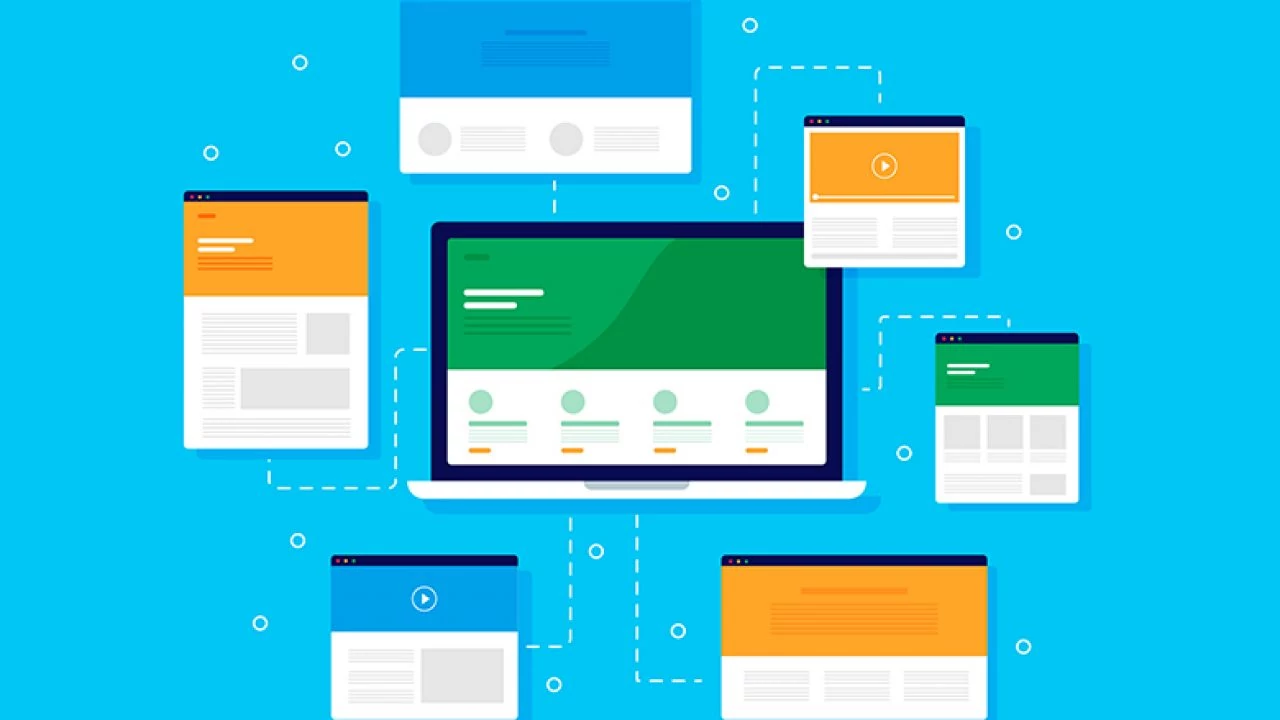Let’s talk about React Native and Expo.
React Native is loved by many for creating mobile apps using JavaScript and React.
You can build apps for iOS and Android – same code for both! So, what about Expo?
It’s a bunch of helpful things for React Native.
It helps you develop, construct, and roll out your React Native apps. So,
Expo or React Native CLI for development? Here’s why beginners often prefer Expo.
Easy Start: Expo makes the first step easy. Forget about installing tools like Xcode for iOS and Android Studio for Android.
It’s good for newcomers who might find the start a little tough. Building for Both: With Expo, you create programs for iOS and Android together.
No need to fret over specific formats or problems. It makes creating apps smoother.
Nice APIs and Components: Expo packs a ton of APIs and elements that are ready to use.
APIs let you use things like the camera, location, and notices. UI elements come pre-made too.
This means less time messing with setups. Expo Go App: With the Expo Go app, you can try your app on your phone without wires or tricky setups.
Just scan a QR code, and you’re off! Great for finding bugs and fixing them.
Live Updates: Expo lets you update your app without needing your users to download a new version.
Easier, faster fixes and new features without app store approvals.
Full Documentation and Helpful Community:
Can’t figure something out?
Expo has tons of guides and a bunch of people who can help!
Getting React Native and Expo Going
Step 1: Node.js and npm First off, you’ll want Node.js and npm (a package manager) on your system.
You can grab them from the official Node.js site.
Step 2: Expo CLI Now that you’ve got Node.js and npm, you can add the Expo CLI to your system.
Here’s your command:
bashCopy codenpm install -g expo-cli
Step 3: Create a New Expo Project
With Expo CLI installed, you can create a new project by running:
bashCopy codeexpo init my-new-project
You’ll be prompted to choose a template. For beginners, the “blank” template is a good starting point.
Step 4: Navigate to Your Project Directory
Move into the project directory you just created:
bashCopy codecd my-new-project
Step 5: Start the Development Server
Start the Expo development server with:
bashCopy codeexpo start
Expo Developer Tools will pop up in your web browser, showing you a QR code that the Expo Go app can read. What’s Step 6? Get the Expo Go app on your phone! You can find it in the App Store (for iOS) or the Google Play Store (for Android).
After opening the app, scan the QR code from the Expo Developer Tools and see your app spring to life on your device. But that’s not the only way. You could also use an emulator.
Just choose that option in the Expo Developer Tools. To wrap it up, Expo makes working on React Native apps a breeze. Perfect for newbies.
With its easy setup, a vast range of APIs and components, and handy options – like the Expo Go app and OTA updates – it’s a real powerhouse in mobile app development. Start with Expo, and focus on mastering React Native and crafting your app. Forget about tricky setup and configurations.